GMail + Lab Features = perfect PostgreSQL Mailing list manager
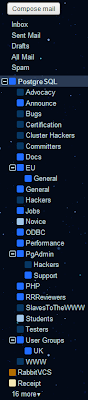
I've been following many PostgreSQL mailing lists for some time now, and because so many emails arrive in my inbox every hour, they need organising. Until recently I've used a filter on my email to label everything to and from *@postgresql.org with the label "PostgreSQL", to mark it as read and to archive it (i.e. skip the inbox). That way I could just click on the PostgreSQL label and view all the emails. But I do subscribe to a LOT of the groups, and they're all bundled into the same label. So comes Gmail Lab features to the rescue, namely " Nested Labels " and " Hide Labels from Subjects ". This does require a fair amount of initial setup, but only needs to be done once. Basically Nested Labels allows for a tree-like structure of labels defined by /parent/child/grandchild/ etc. For example, I've set up a new filter for all emails to pgsql-general to be labelled PostgreSQL/General which puts it in the General label beneath the Postg...