GMail + Lab Features = perfect PostgreSQL Mailing list manager
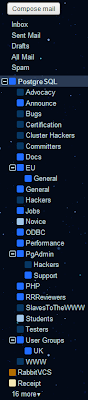
I've been following many PostgreSQL mailing lists for some time now, and because so many emails arrive in my inbox every hour, they need organising. Until recently I've used a filter on my email to label everything to and from *@postgresql.org with the label "PostgreSQL", to mark it as read and to archive it (i.e. skip the inbox). That way I could just click on the PostgreSQL label and view all the emails. But I do subscribe to a LOT of the groups, and they're all bundled into the same label.
So comes Gmail Lab features to the rescue, namely "Nested Labels" and "Hide Labels from Subjects". This does require a fair amount of initial setup, but only needs to be done once. Basically Nested Labels allows for a tree-like structure of labels defined by /parent/child/grandchild/ etc. For example, I've set up a new filter for all emails to pgsql-general to be labelled PostgreSQL/General which puts it in the General label beneath the PostgreSQL label. (see the image to the right) In my case, I've also given them different shades depending on how hardcore the category is, with Novice as light blue, General as blue and Hackers as dark blue, but that's just purely cosmetic.
If you're at all familiar with GMail labels, you'll know that they appear next to the subject line of messages too, but with this new setup, it can become problematic. Not only am I still continuing to apply the original PostgreSQL label to all of them, but I'm applying at least 1 new one and potentially several others if the message was also sent to other groups. This means it becomes difficult to read the subject lines. And this is where "Hide Labels from Subjects" comes in, which prevents tags from taking up subject space by removing them from it completely.
I should also mention that there's another GMail Lab Feature I've enabled for using these mailing lists too: "Default 'Reply to all'" as whenever you're replying to someone on a mailing list, one should always copy in the entire list too, otherwise only the sender sees your message.
And not strictly related to mailing lists, but any email, another Lab Feature I find worryingly useful is "Undo Send". This, by default, gives you 10 seconds to change your mind about sending an email. It provides an "Undo" link upon sending a message. If you click it within 10 seconds of sending, it goes back into edit mode and doesn't send it. However, if you navigate elsewhere in your inbox during this time, you'll lose that opportunity. I didn't think I'd use it that much to start off with, but I'm surprised at how often I've looked at my email after sending and realised there was either a mistake or something I missed out.
Comments